Structured Data
Structured Data
How to set up JSON-LD?

Click Structured Data > JSON-LD

You can choose which page categories you wish to add your JSON-LD to by simply Clicking the Enable/Disable.
The SEO Master system will automatically add JSON-LD to your URLs’ for the search engines to better understand your website’s content.
How to set up Html-sitemap?
Click Structured Data > HTML Site-map > Enable
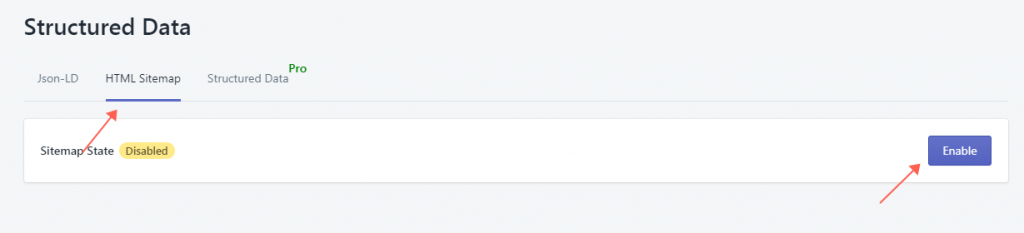

1. Click the check box if you wish this part of your website to be shown on the HTML site-map.
2. Click on the Column to enter the number of links to be shown on the HTML site-map.
3.Click on Add links if you wish to add more links to your HTML site-map.
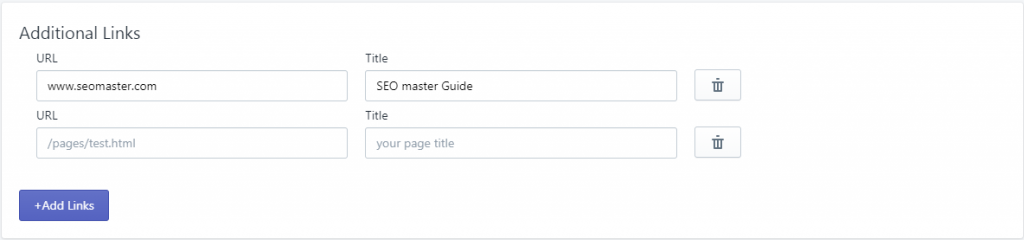
4. Click on Save when you are done with the HTML site-map process.
How to format your website content using the Structured Data tool?

Click Structured Data > Structured Data Tool

1. Click on Business Type to choose between Organization or Local Business.
2. Follow the Description above the column to enter your information.
3. Click on Save to finish.
